Email Forwarding Overview
Forwarding, or routing, allows email to be sent on to a further email address or service (Webhook, WebSocket, Slack Webhook). Enhanced addresses and custom domains can be configured for email forwarding. Forwarding is not available on disposable email addresss.
Catch-All Domain Forwarding Addresses
A Catch-All email address can receive all the mail for a custom domain, and optionally forward it to another address or service ( Webhook, WebSocket, or Slack Webhook). A Catch-All address is an enhanced address in the format *@example.com.
A Catch-All email address can be configured by selecting Manage Domains from the Dashboard, then choosing Manage next to the domain, then selecting the Forwarding tab, and toggling the Enable Catch-All.
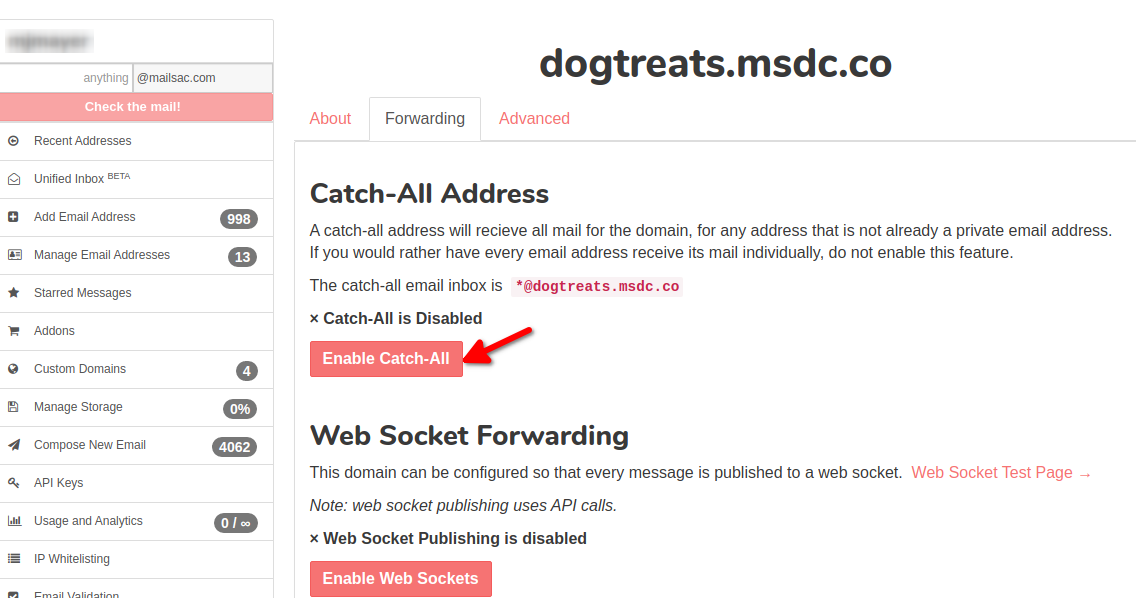
Enable Catch-All address on custom domain.
Configure Forwarding on a Catch-All Address
Catch-All addresses can be forwarded to:
From the Dashboard, select Manage Email Addresses, then select settings icon next to the Catch-All address.
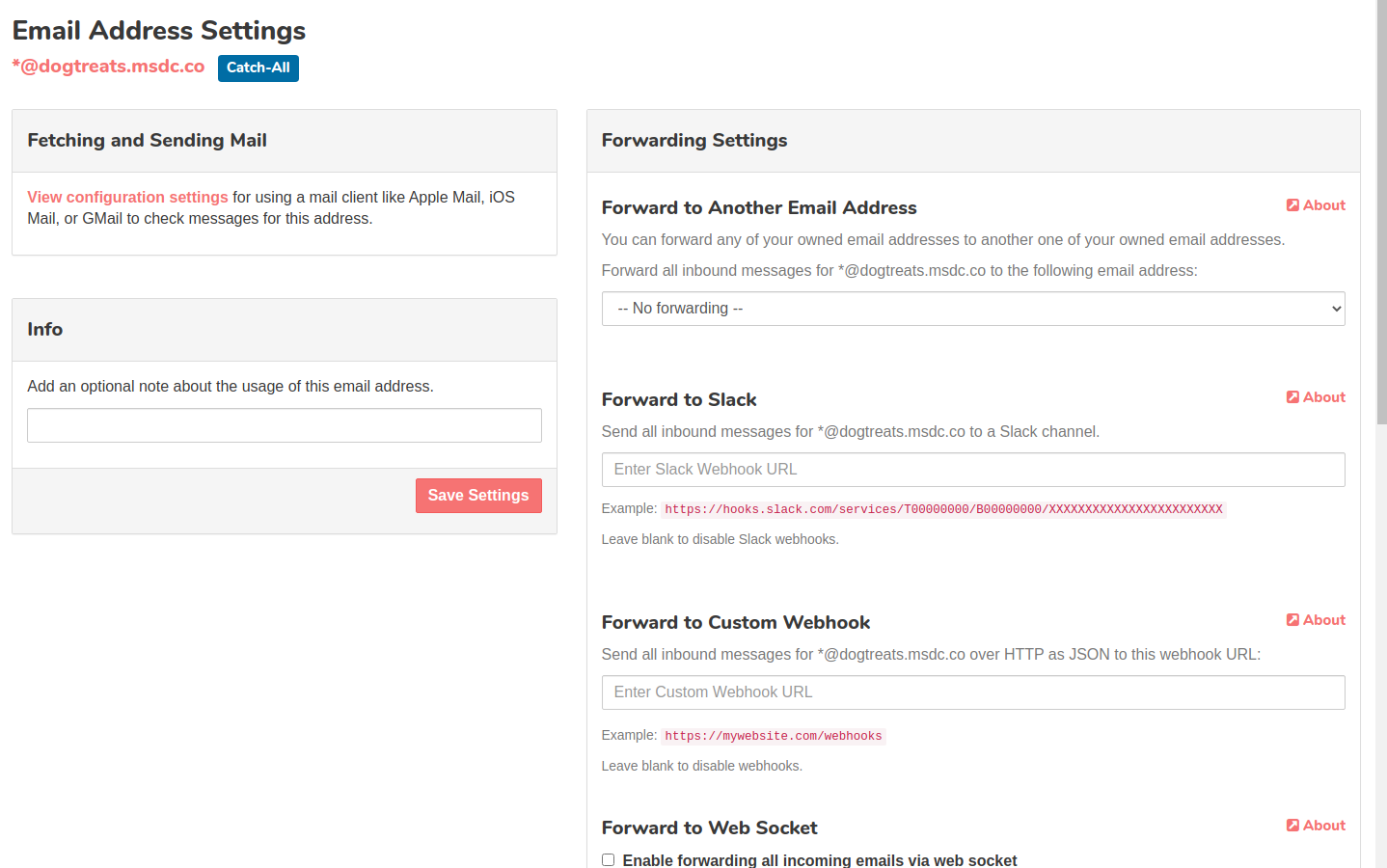
Configure Forwarding on a Catch-All Address
Catch-All Example Use Case
Traditionally individual mailboxes need to be configured for each address in a domain. If a small business wants to add a new address, sales@widgets.com, they would need to configure that mailbox. With a Catch-All address they can instruct customers to start sending to sales@widgets.com and all the messages sent to sales@widgets.com will be forwarded to the Catch-All (*@widgets.com).
Catch-All forwarding makes adding a new email address as simple as sending to it.
Forward to Another Mailsac Address
Any enhanced address, in the @mailsac.com domain or private domain can be forwarded to another enhanced address. This allows you to consolidate many email addresses into a single inbox.
Forwarding to another enhanced address can be configured by selecting Manage Email Addresses from the Dashboard. Select the Settings button next to the email address to manage, then choose the enhanced address to forward to from the Forward to Another Email Address dropdown and select Save Settings
For example, if you own 1@mailsac.com, 2@mailsac.com, 3@mailsac.com, and main@mailsac.com, you could setup the following scheme:
1@mailsac.com forwards to main@mailsac.com
2@mailsac.com forwards to main@mailsac.com
3@mailsac.com forwards to main@mailsac.com
main@mailsac.com is checked by POP3 in GMail
Forward to Slack
Emails sent to a enhanced address or Catch-All can be forwarded to a Slack Channel.
Slack forwarding requires an enhanced address to be configured, but this can be a custom domain with a Catch-All enhanced address (included with a verified custom domain).
Forwarding to Slack can be configured by selecting Manage Email Addresses from the Dashboard. Select the Settings button next to the email address to manage, then input the Slack Webhook URL and select Save Settings. Step-by-Step instructions are provided.
Forward to Webhook
Enhanced addresses and Catch-All addresses can have their mail forwarded to a webhook. Configuration of the webhook only requires a destination URL.
Forwarding to a Webhook can be configured by selecting Manage Email Addresses from the Dashboard. Select the Settings button next to the email address to manage, then input the URL under Forward To Custom Webhook and select Save Settings.
WebSocket Forwarding
Enhanced addresses and Catch-All addresses can have their mail forwarded to a WebSocket. A WebSocket uses a single persistent connection to notify a WebSocket client as soon as a message arrives. The WebSocket Test Page demonstrates a WebSocket.
Forwarding to a WebSocket can be configured by selecting Manage Email Addresses from the Dashboard. Select the Settings button next to the email address to manage, then check the box labeled Enable forwarding all incoming email via web socket, and select Save Settings.
A code example for a WebSocket is available available.
Additional information about the WebSocket endpoint, authentication and example frame format is show in the API Documentation.